AWS Marketplace
To provide our users with the easiest way to deploy Datagrok to AWS, we integrated Datagrok with AWS Marketplace. Using AWS Marketplace, you can deploy all Datagrok components and the required AWS infrastructure from scratch with just a few clicks. If you want to customize the deployment or use your existing infrastructure, we suggest using CloudFormation or Terraform options instead.
Datagrok product on AWS Marketplace uses BYOL (Bring Your Own License) pricing model. To purchase a license directly from Datagrok before using the product, please contact info@datagrok.ai.
First deployment
-
Open Datagrok product on AWS Marketplace > Continue to Subscribe > Accept terms. Wait until the subscription request is processed, and then Continue to Configuration.
-
Choose one of the fulfillment options from the list, and click Continue to launch.
-
To start deployment, click on the CloudFormation deployment template. Quick create stack page opens.
-
Fulfill all parameters for the stack; they can vary depending on the chosen fulfillment option. Click Create stack. The AWS starts the deployment, and the stack has 'CREATE_IN_PROGRESS' status.
Details
- Region. CloudFormation uses current region to set up datagrok. To select another region change region in the navigation bar.
- Stack name. To meet AWS naming requirements, name must be shorter than 10 symbols and correspond S3 Bucket naming rules.
- The following resource(s) require capabilities: [AWS::IAM::ManagedPolicy, AWS::IAM::Role]. Datagrok creates IAM roles with custom names to access S3, RDS, ECS tasks. The IAM policies are very strict and allows only required operations to a limited amount of resources. You can review the policies before startup in cloudformation template using Template URL.
-
Wait until AWS completes the deployment. The stack status will be 'CREATE_COMPLETE.' Your Datagrok instance is now ready to use.
If you see one of the following statuses then something went wrong: CREATE_FAILED, ROLLBACK_IN_PROGRESS, ROLLBACK_COMPLETE, ROLLBACK_FAILED. Check the stack events for more information about error.
Details
Manual DNS
If you chose the fulfillment option with manual DNS, remember to create CNAME DNS records for CVM and Datagrok Load Balancers. To get the Load Balancer endpoints for DNS record:- Go to stack Outputs. Copy values for DatagrokLoadBalancerDNSName and CvmLoadBalancerDNSName.
- Use copied DNS names to create CNAME DNS records, for example
- Host: datagrok.example.com, Target: DatagrokLoadBalancerDNSName
- Host: cvm.example.com, Target: CvmLoadBalancerDNSName
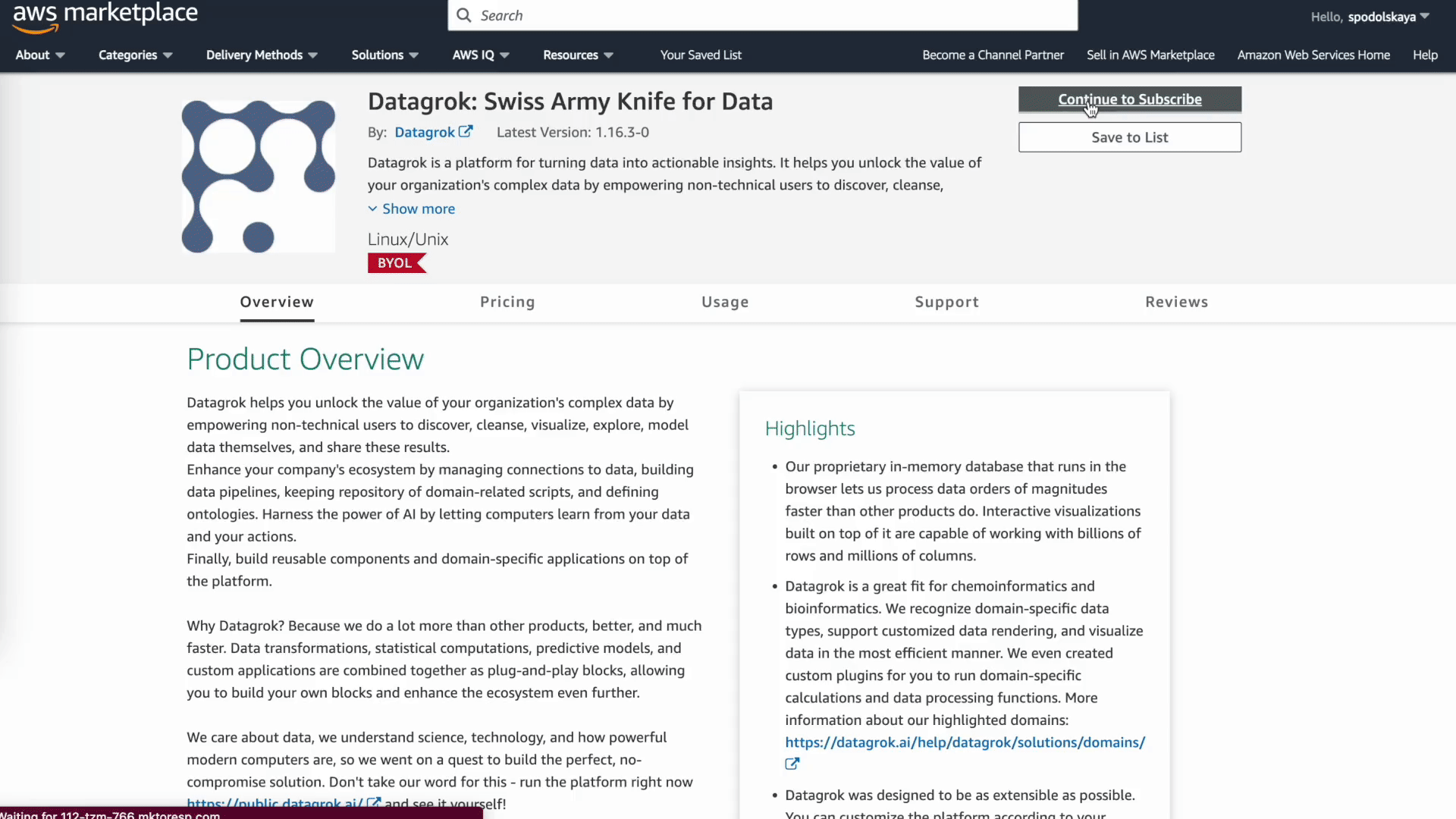
-
Enter the platform using the
adminuser. To get the password:- Go to stack Outputs. Find DatagrokAdminPassword and click on the link to open AWS Secret Manager.
- Click 'Retrieve secret value' and copy password. It is a generated password for the first admin login.
- To increase security, change the password for the admin user on the first login. Datagrok will ignore the admin password from secrets on subsequent restarts.
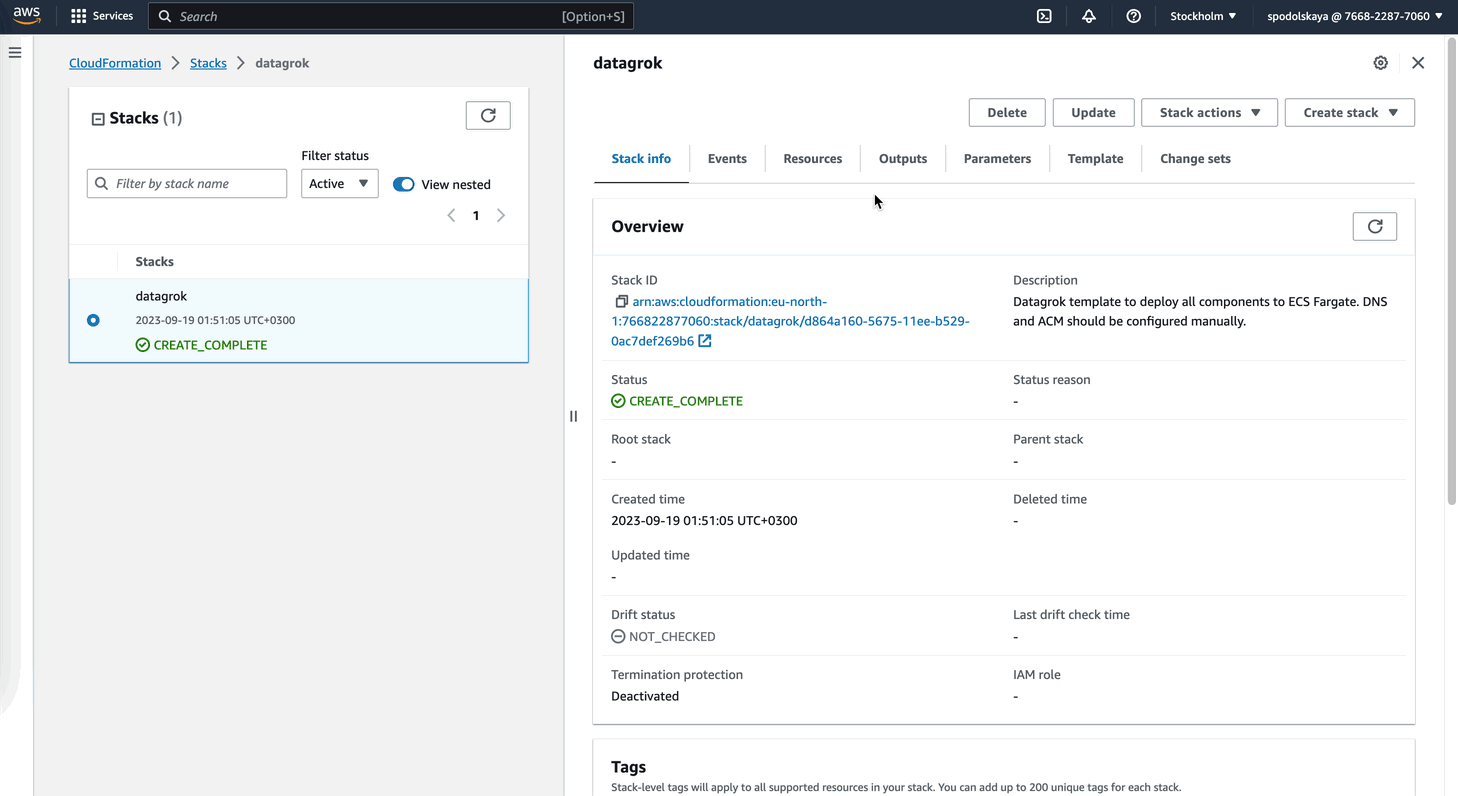
-
If you chose the fulfillment option with manual DNS, you need to change CVM endpoint. On the sidebar, go to Settings > Scripting. Change the Cvm Url Client to the CVM DNS record you created.
-
Your Datagrok platform is now ready to use. Configure authentication, SMTP, install-packages. And enjoy fast and flexible data analysis.