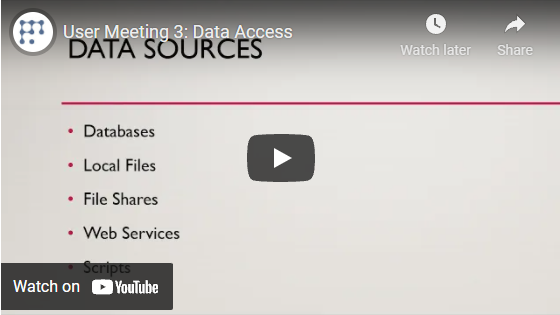Webservices
OpenAPI, also known as Swagger, is a popular format that describes the structure of the server APIs, allowing machines to read the document and use the service. Datagrok ingests OpenAPI specifications (v 2.x and 3.x) and converts them to functions, making it easy to connect to webservices and execute queries via the automatically built user interface.
Connecting to a webservice
To upload an OpenAPI document, drag and drop a YAML or JSON file into Datagrok. Datagrok detects different attributes of a Swagger file and automatically creates a data connection and associated queries:
| Swagger file | Datagrok |
|---|---|
| title | Data connection name |
| description | Data connection description |
| paths | Data query is created for each path |
| summary | Data query name |
| parameters | Data query parameters |
When the file import is complete, the data connection, along with all associated queries, appears in the Webservices Manager (Browse > Platform > Functions > OpenAPI).
If you can't find a Swagger JSON/YAML file link, inspect the API service's Swagger-UI browser browser page. Use Chrome Developer Tools' "Network" tab. Usually, the file link contains /v1 or /v2. Alternatively, add /api/v2/api-docs to the original service <URI>. This is the default location for Swagger JSON data in Swagger-UI browsers.
Parameters
Swagger format allows defining parameters both within individual paths and at the file level, with an option to use them in other paths. Datagrok effectively works with both approaches (or their combination) for both the standard Swagger attributes and any custom parameters that you add.
For example, consider the following AirNow YAML file, where the date parameter is defined within the path, and the remaining parameters are placed to parameters: section at the file level:
Example: AirNow YAML file
swagger: '2.0'
info:
description: 'AirNow'
title: AirNow
host: airnowapi.org
basePath: /aq
schemes:
- http
paths:
/observation/latLong/historical/:
get:
summary: Historical Observation By Latitude and Longitude
operationId: historicalObservationByLatitudeAndLongitude
produces:
- text/csv
- application/xml
- application/json
parameters:
- name: date
in: query
required: false
description: Date of forecast. If date is omitted, the current forecast is returned.
type: string
format: date-time
grok-datetime-format: yyyy-MM-ddT00-0000
- $ref: '#/parameters/latitude'
- $ref: '#/parameters/longitude'
- $ref: '#/parameters/distance'
responses:
'200':
description: successful operation
schema:
type: array
items:
$ref: '#/definitions/Observation'
'400':
description: Invalid status value
grok-datetime-format: yyyy-MM-dd
parameters:
distance:
name: distance
in: query
required: false
description: |
If no reporting area is associated with the specified Zip Code,
return a forecast from a nearby reporting area within this distance (in miles).
type: integer
format: int32
latitude:
name: latitude
in: query
description: Latitude in decimal degrees.
required: true
type: number
format: float
longitude:
name: longitude
in: query
required: true
description: Longitude in decimal degrees.
type: number
format: float
securityDefinitions:
api_key:
type: apiKey
name: API_KEY
in: query
To add a custom grok-datetime-format parameter, you can either apply it to the entire Swagger file or define it within specific paths:
Custom parameter applied to the entire file
swagger: '2.0'
info:
description: 'AirNow'
title: AirNow
host: airnowapi.org
...
grok-datetime-format: yyyy-MM-dd
parameters:
...
Custom parameter applied to an individual path
swagger: '2.0'
info:
description: 'AirNow'
title: AirNow
host: airnowapi.org
...
paths:
/observation/latLong/historical/:
get:
summary: Historical Observation By Latitude and Longitude
operationId: historicalObservationByLatitudeAndLongitude
produces:
- text/csv
- application/xml
- application/json
parameters:
- name: date
in: query
required: false
description: Date of forecast. If date is omitted, the current forecast is returned.
type: string
format: date-time
grok-datetime-format: yyyy-MM-ddT00-0000
...
Datagrok can work with both parameterized queries and queries without parameters. Furthermore, there are no restrictions in Datagrok on using parameters in different locations, including:
- path parameters, such as
/users/{id} - query parameters, such as
/users?role=admin - header parameters, such as
X-MyHeader: Value.
Credentials
The Swagger file doesn't define access parameters for an OpenAPI service directly.
Instead, it describes the types and access parameters in the securityDefinitions: section
(for OpenAPI 2.x) and securitySchemes block under the components section (for OpenAPI 3.x).
In the AirNow example, the api_key type is used with the "API_KEY" parameter,
following the provider's naming requirement:
securityDefinitions:
api_key:
type: apiKey
name: API_KEY
in: query
To specify access credentials for a newly created connection, you need to edit its setting within Datagrok. To do this, in the Webservices Manager, right-click a connection and select Edit... from its context menu. In the Edit Connection dialog, select the appropriate Security type from the dropdown and enter the ApiKey.
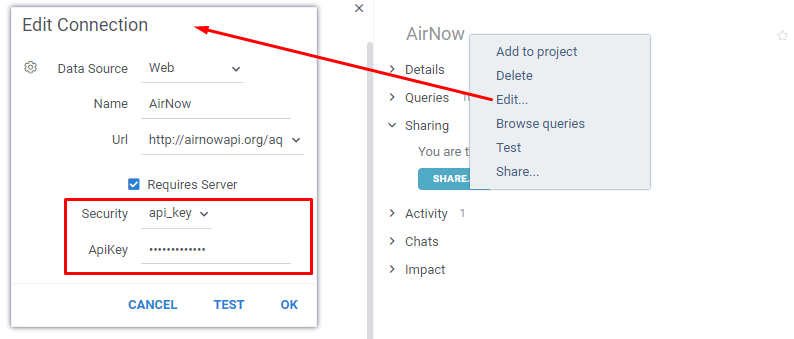
Datagrok supports all types of secret access for Swagger, such as:
- basic authentication
- API key (as a header or a query string parameter), and
- OAuth 2 common flows (authorization code, implicit, resource owner password credentials, client credentials).
When webservices don't require secret access, omit the securityDefinitions: block inside the Swagger file. See this sample Swagger file without the security definitions
.
Packages
In addition to uploading Swagger files via drag-and-drop, Datagrok supports import of these files from external packages. Here's one such package, which contains our Swagger demo files. The package includes many Swagger examples for different services in various formats (YAML, JSON).
When Swagger files are stored in this manner, they are imported to Datagrok (and new data connections appear) simultaneously as the corresponding package is published.
Editing files before import
To edit the original Swagger file provided by the service or enhance the file with simpler queries not present in the original Swagger file, we recommend using Postman. You can import a Swagger JSON/YAML file into Postman for introspection, manipulation, and pruning using the "Import" button. If you need to remove some Swagger items, do it directly in Datagrok after uploading or importing it.
Usually, a Swagger file from the API service's Swagger UI works well with both Datagrok and Postman.
If you encounter import issues, fist make sure that the Swagger name is included under the "info" > "title" section.
If this does not help, try the following:
Issue: Datagrok loads the Swagger file successfully but basePath or host are missing along with the Swagger icon
Add this section to the file:
"schemes": [
"https",
"http"
]
Issue: Postman or Datagrok can't open the file
Solution 1. Change "swagger": "2.0" to "openapi": "2.0"
Solution 2. If "version" isn't present in the original file, add a "version" section with an arbitrary version to the "info" section:
"version": "1.0.0"
Webservices Manager
The Webservices Manager provides a convenient interface for hierarchical browsing and managing connections and associated queries. To access the context actions for a connection or a query, right-click it. If you don't see a certain action, it may be due to insufficient permissions. In such cases, contact your Datagrok administrator for assistance.
After importing the Swagger file (here, the one from stormglass.io, which supplies weather forecasts and historical data), Datagrok automatically creates the corresponding connection and queries:
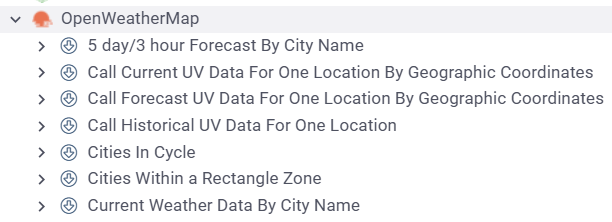
The queries are now standard Datagrok queries, with all platform features available. For example, you can run queries using a convenient UI for entering parameters or edit queries with built-in editors. Data governance and automation capabilities also apply.
Whenever you click a connection or query in the Webservices Manager, the Context Panel to the right displays the object's properties and context actions. For example, when you click a query, the Context Panel lets you view the query's details, run, edit, or share it, and access other relevant information and options:

Running a query opens it in Datagrok as an interactive grid:
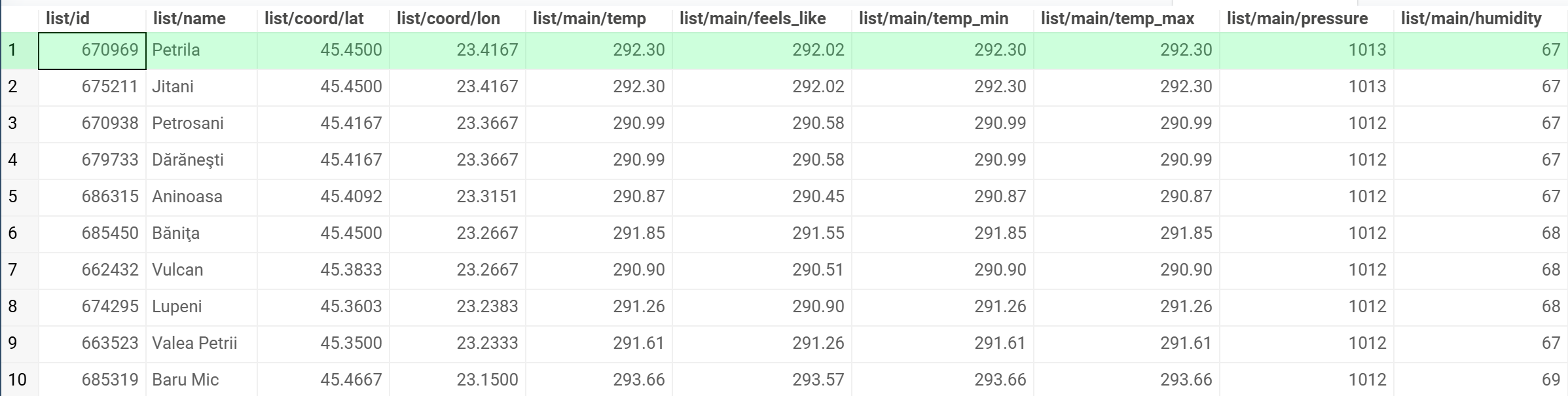
You can now explore the query results further, create query views and dynamic dashboards and share them with others.
When using the OpenAPI connector in Datagrok, you're not limited to only retrieving data from external services; you can also perform any action that the service allows. For instance, you can automatically provision virtual machines using the Amazon AWS Swagger, create Jira tickets, or even make purchases on eBay right from the Datagrok UI.