User group
Datagrok has a flexible mechanism for grouping users together:
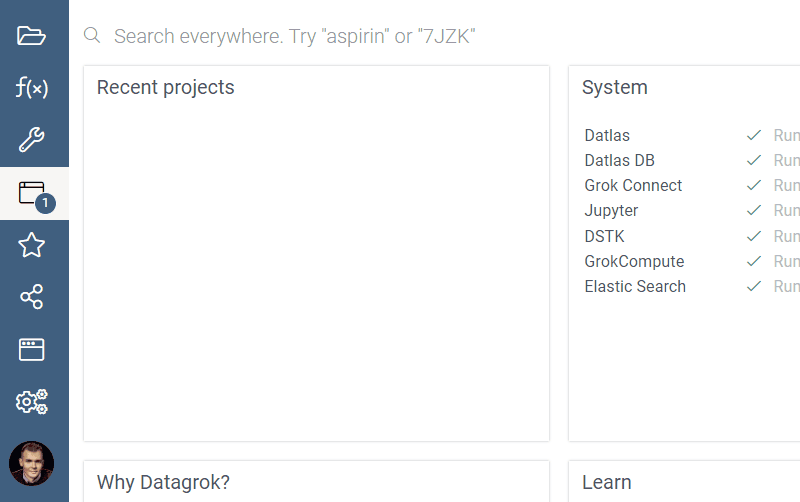
A user can belong to more than one group. A group can be included in another group, which is useful for both reflecting organization hierarchy and implementing role-based security.
Example: User 1 is member of Group 1. User 2 and User 3 are also members of Group 1, because they're members of Group 2, which have membership in Group 1:
In addition to that, there are some actions that are applicable to user groups:
- Chat with the group of user
- Request membership
- Share entities
Group admin
Within a group, one or more members can be assigned as admins. This means they can:
- add / remove members
- approve / deny membership requests
- edit group name
If user is the only admin in group, he / she can't leave group or revoke his / her admin privileges.
Requesting a membership
To request a membership, right-click on a group and choose "Request membership". A request will be sent to group admin. Once it is approved or declined, a notification will appear in the notification panel. Audit record is created for both request and a resolution.
Granting membership via URL
Datagrok supports granting membership via URL. You can invite unlimited users outside the Datagrok instance to join a particular group. You can also apply this functionality to track a cohort of users who access the platform via a specific link, for example, after watching a demo.
Create an invitation link
Go to Manage > Groups.
Right-click the group and select Edit…. A dialog opens.
To generate a password, click the button next to the Password field. The dialog displays an autogenerated password.
Copy the password and use it to create an invitation link as follows:
<instance URL>?groupPassword=<password>For example:
public.datagrok.ai/?groupPassword=w0TDE6RcpH8XO0ZIBSauVLosNote: Only the group administrator can create an invitation link.
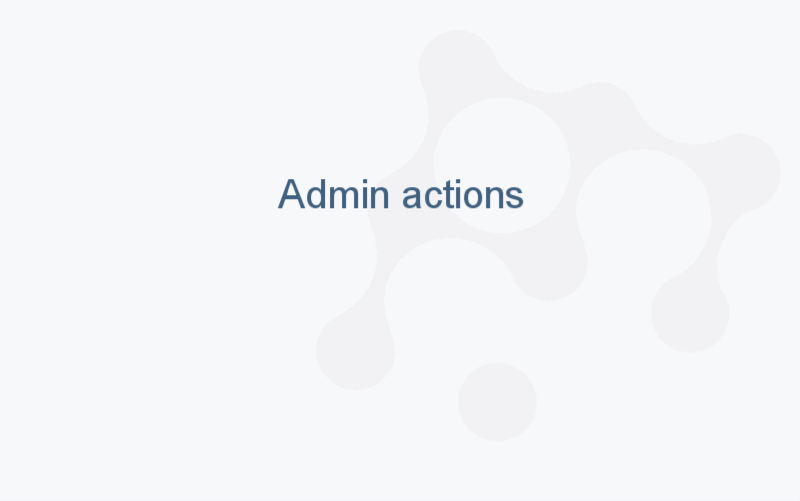
Groups as roles
Authorization system is based on user groups. There are one group called "All users", that contains all users by default
and unlimited quantity of other groups:
All groups can be a member of any other group, but circular membership is forbidden. Each user has a personal security
group, which called by the name of the user, so it can be added to any other security group.
A user group might have a number of rules associated with it. A rule applies to all members of the group and grants a privilege to a list of entities of the specified type that pass a specified filter. You can think of a group with defined privileges as a 'role'.
Defining entities for a rule
There are three ways to define entities for a rule (filters 1 and 2 can be combined):
- specified entity
- entities marked with a specified tag
- entities of the specified type
Examples
This system lets us easily setup access rights for groups of people and subsets of entities. Here are some examples:
Let David edit the 'demographics' dataset
Create role 'Chemists' (a group with rules but no members)
Let Chemists view any entities marked with the 'chemistry' tag
Let Chemists execute queries marked with the 'chemistry' tag
Filtering
You can use these fields to filter groups with smart search:
| Field | Description |
|---|---|
| ID | |
| name | |
| isPersonal | |
| parents | GroupRelation object (see below) |
| children | GroupRelation object (see below) |
| createdOn | |
| updatedOn | |
| user | User object: User, if group is personal |
Grouprelation
| Field | Description |
|---|---|
| isAdmin | |
| parent | Group object |
| child | Group object |
See also: