Layout
In Datagrok, the visual representation of data (a layout) is separate from the data itself (a table). This separation lets you save just the layout and apply it later to a different dataset.
You can save layouts for:
- A Table View
- A specific viewer
Table View layout
A Table View layout defines the arrangement of viewers in a Table View and their properties.
To save a Table View layout and apply it to a different dataset:
- Open a table. Add viewers, arrange them, and customize the way you want.
- Save the layout:
- In Datagrok: On the Top Menu, click View > Layout > Save to Gallery. This action saves the layout on a server.
- Locally: On the Top Menu, click View > Layout > Download. This action saves the layout to your local drive.
- Open another table with similar columns.
- On the Top Menu, click View > Layout > Open Gallery. This action opens a panel with suggestions.
- To apply the layout, find and click the layout you saved earlier. If you downloaded the layout, drag and drop the layout file into the view.
To create a copy of your current view, on the Top Menu, click View > Layout > Clone.
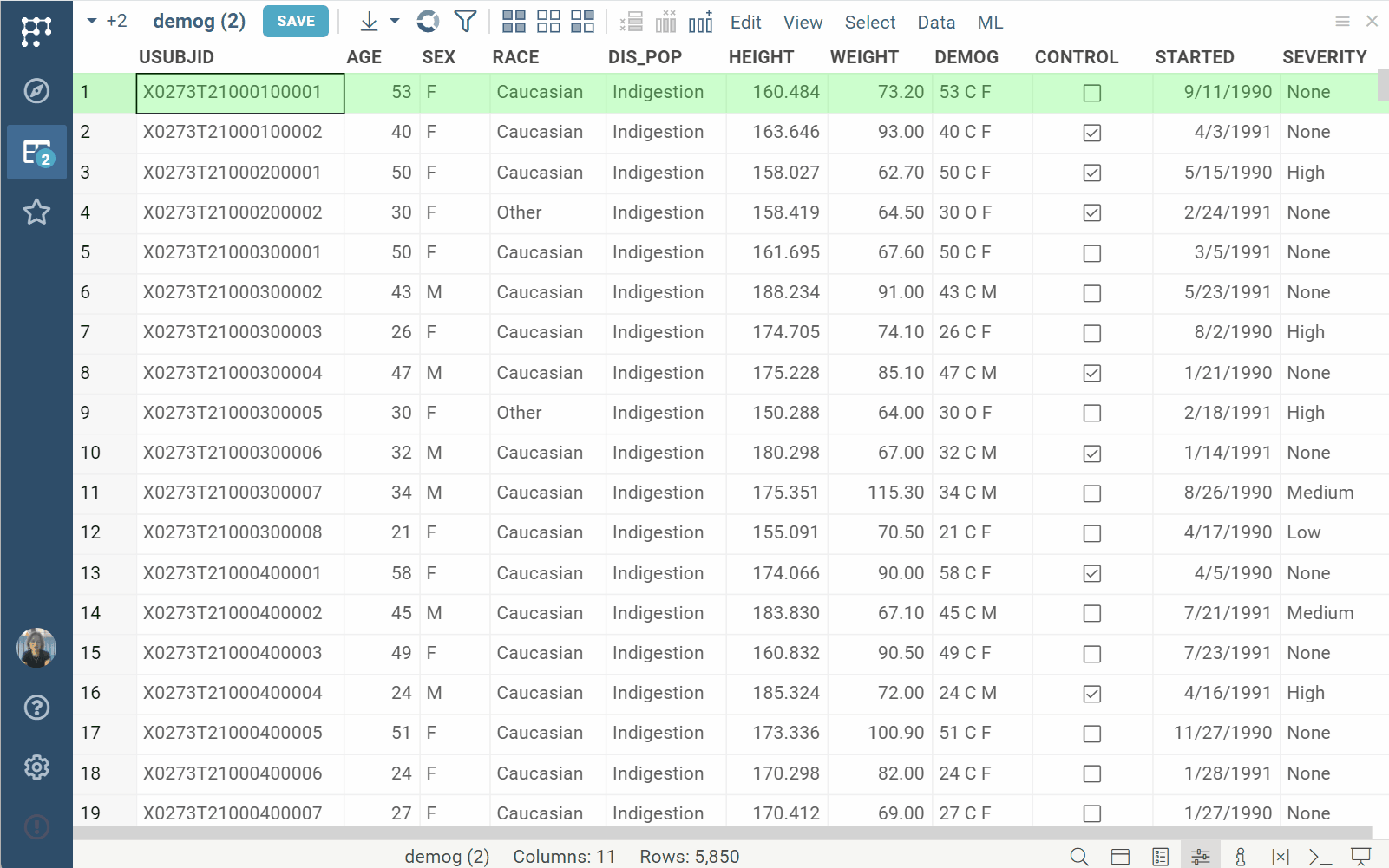
Sometimes, you want presentation-related tags (such as color coding) to be defined on a table level so that all derived Table Views will pick it up. To do this, you need to save these tags as part of the layout. When such a layout is applied, these tags are re-applied to table/column tags. Such a tag should start with "%", e.g., "%myColorCoding".
Layout suggestions
When a Table View is open, Datagrok automatically suggests relevant layouts from the layout gallery, accessible via Top Menu > View > Layout > Open Gallery.
A layout is deemed relevant if its "columns of interest" match a subset of columns in the current table, determined based on their names, data types, semantic types, and other metadata.
When saving a layout, the columns of interest are determined as follows:
- For layouts that include non-grid viewers, all data columns used in these viewers become the columns of interest.
- For layouts that include only a grid, all visible (non-hidden) columns become the columns of interest.
Viewer layout
Similarly to a Table View layout, you can save and reuse the settings of individual viewers. To do this, click a Hamburger icon on the viewer's header and select the command you want under General:
- Clone: Add an exact copy of this viewer to your current Table View
- Save to Gallery: Save to the layouts gallery
To apply the viewer saved earlier, find it in the gallery (Top Menu > View > Layout > Open Gallery) and double click it. This adds the viewer to the Table View.