Views
A View takes up most of the screen and is your primary work area. Commonly used views include Browse and Table View. Additionally, there are views for specialized tasks, like data access or scripting, and plugins can introduce custom views. For more information on such views, see the appropriate sections in our documentation.
A view may have UI elements associated with it: Toolbox, Top Menu, and Status Bar.
Open views appear on the Sidebar. Views of the same type, such as multiple tables, are grouped with a badge showing the number of open views.
Here are other ways to switch between views, depending on the mode:
- Default mode
- Tabs mode
To navigate between views, use the control at the top left corner of the screen.
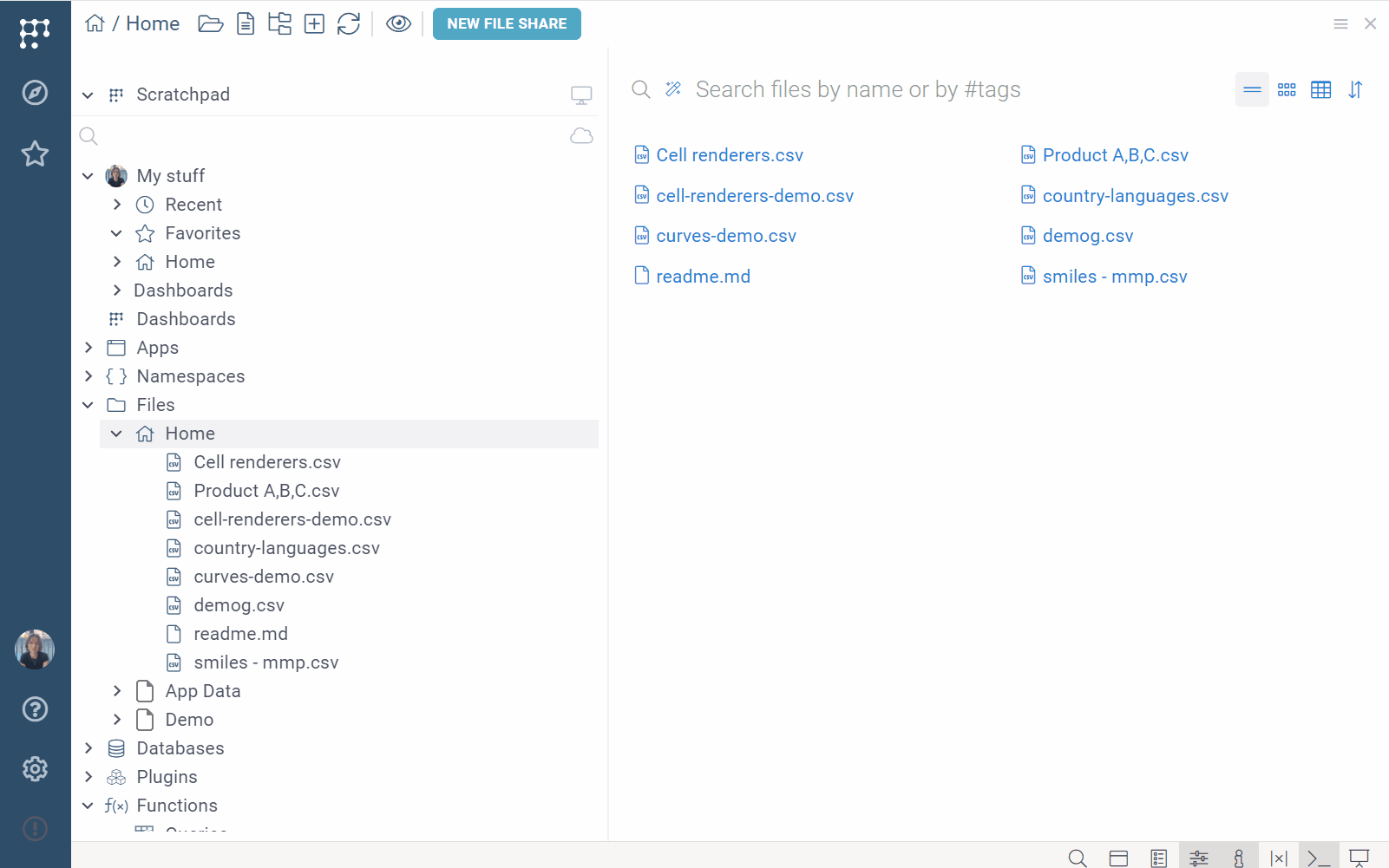
In tabs mode, views open as individual tabs. To activate this mode, on the Status Bar, click the Windows icon. To navigate between views, click the tab header of the view you want to access.
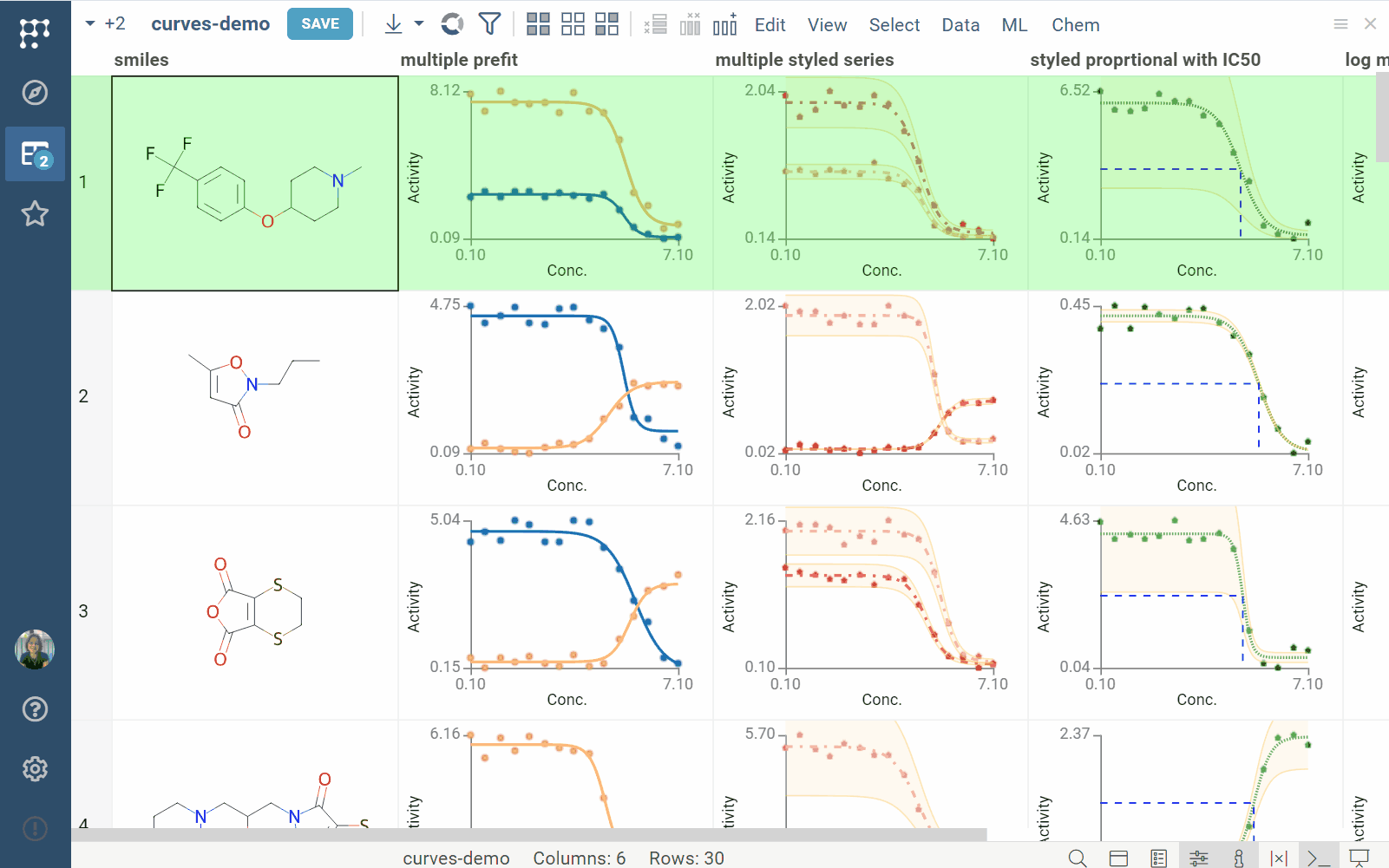
You can also open multiple views alongside each other. To do this, click the Hamburger icon on the right and select Split right or Split down.
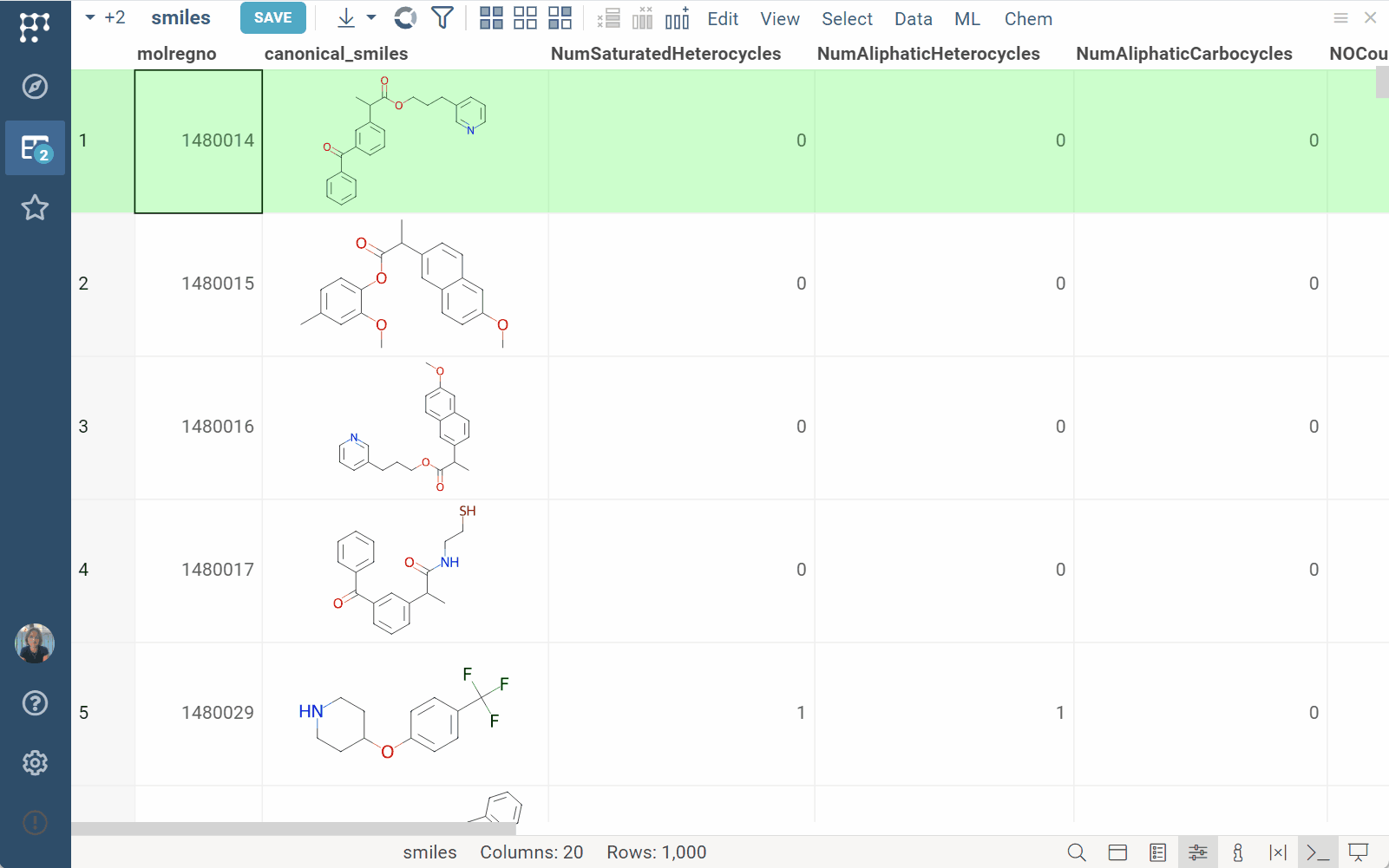
Embedding views
For saved projects, you can also embed views into an external site as an iframe. Embedded views remain fully interactive and maintain the connection with the data from which it was created inside Datagrok.
To embed a view:
- Open your project.
- In the view's Top Menu, click the Hamburger icon and select Embed... This opens an Embed dialog.
- From the dialog, copy the generated iframe and use it on your site.
Toolbox
A Toolbox is a panel associated with a view. The content of the Toolbox is view-dependent, for example:
- Table View
- User Profile View
In the Table View, the Toolbox lets you add viewers, refresh dynamic dashboards, filter, search, and do more. The upper part of the Toolbox acts as a navigation tool, displaying a list of all open tables. From here, you can easily switch between different tables by simply clicking on the desired table.
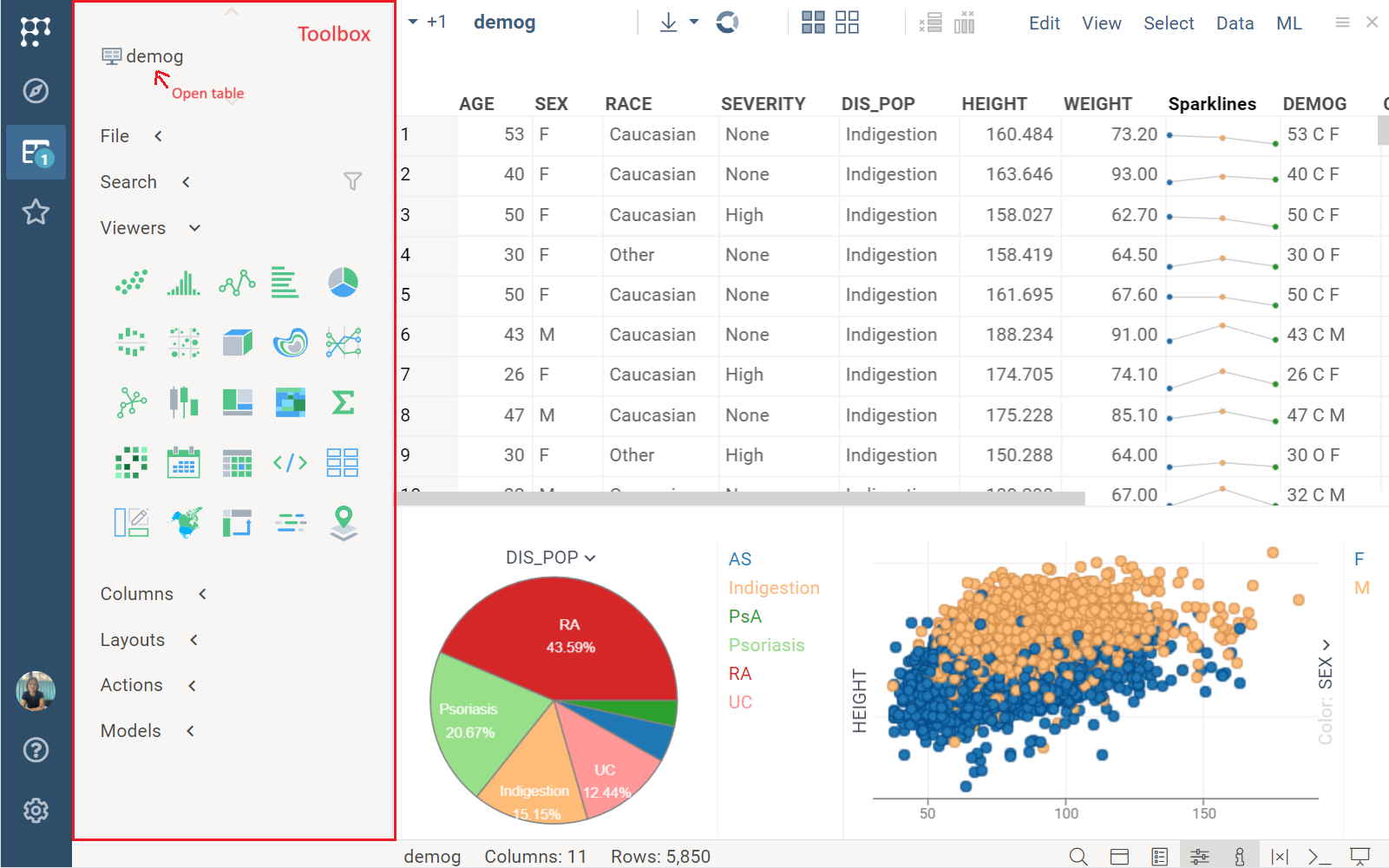
In the User Profile View, the Toolbox lets you switch between different views related to the user's profile.
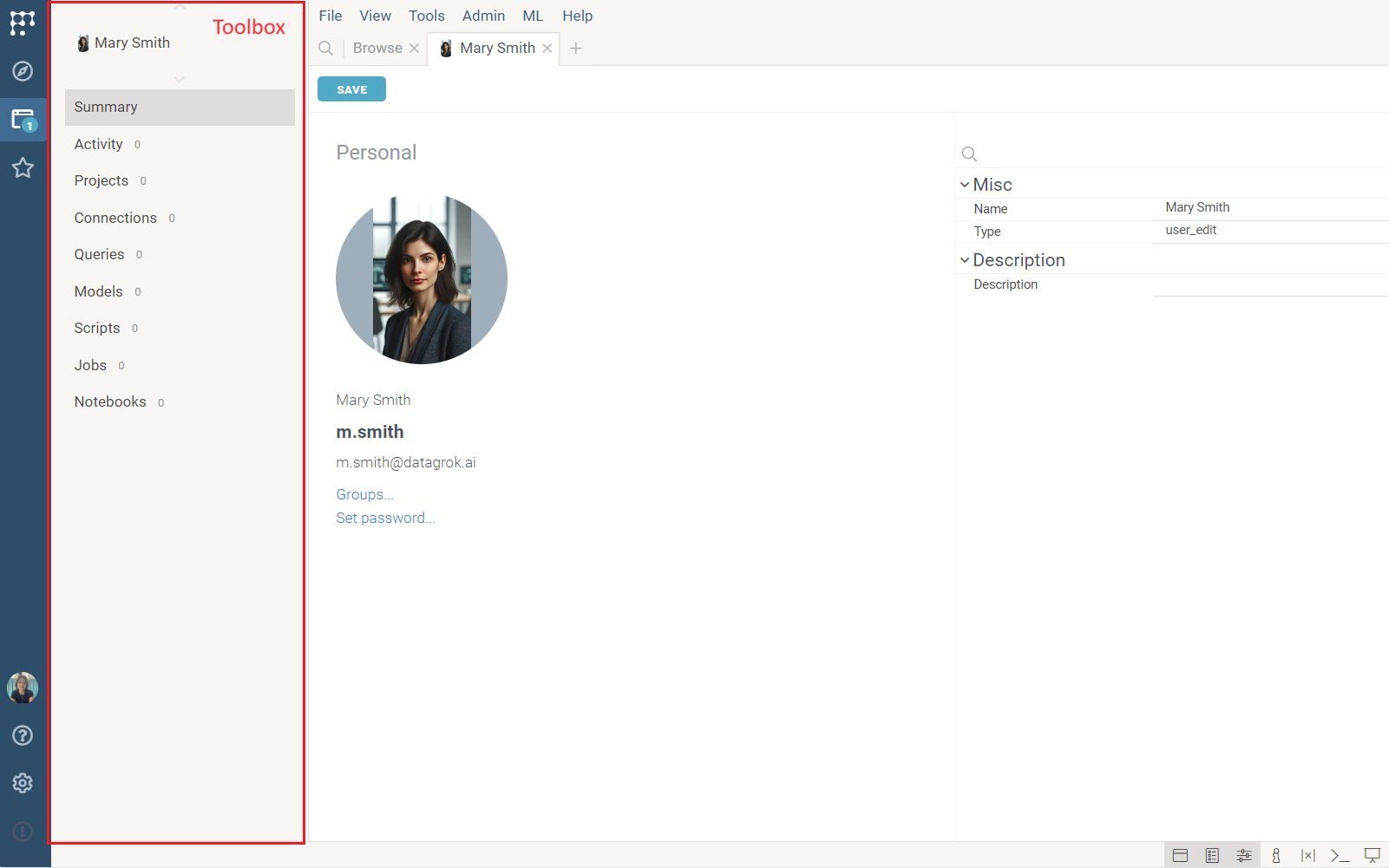
To show the Toolbox, hover over the Sidebar. To pin it, clicking the Pin () icon in the top right corner.