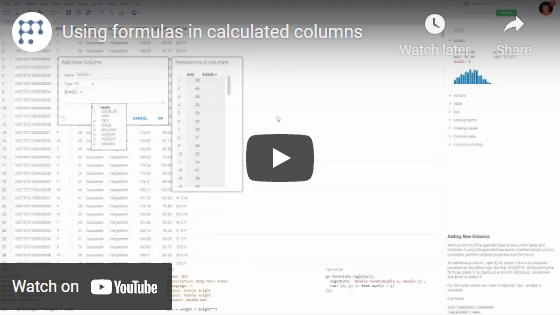Add new column
Adds a column of the specified type to the current table, and initializes it using the specified expression ( mathematical function, constants, platform objects properties and functions).
To add new columns, click on the Add New Column icon on the toolbar or go to top menu Edit -> Add New Column. Key features are:
- Support for functions implemented with Python, R, Julia, JavaScript, C++, and others. To add function to an editor, type it manually, drag and drop from
functions registry on the right or use plus icon. You can combine functions written in different languages in one formula.
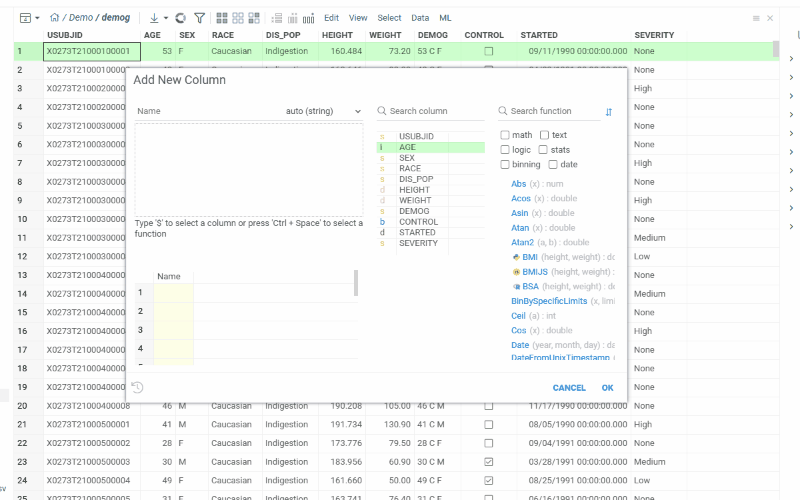
- Auto-suggested functions based on the column type and semantic type. To use:
- set functions sorting type in function registry to 'By relevance'
- select column of interest
- the functions in functions registry are sorted automatically. More relevant functions are on top of the list.
- drag and drop function to the editor field or click plus icon. Corresponding parameter is prefilled automatically with selected column.
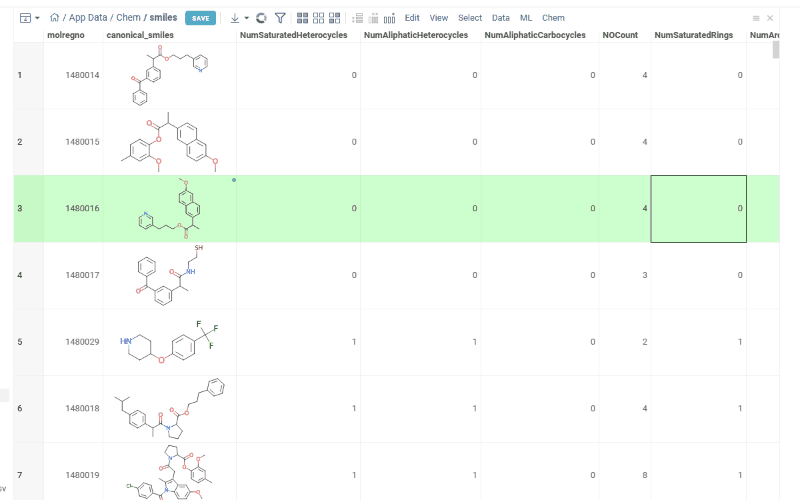
- Interactive preview of results as you type
- Autocompletion for functions (including packages names) and columns. Suggestions appear as you type.
- Different highlights within formula for better readability. For instance, column names are highlighted with in bold blue font.
- Validation against various types of mistakes including syntax errors, missing columns detection, incorrect data types, unmatching brackets.
- Resulting column type autodetection
- Fast function and column search
- History, saving and reusing formulas
Adding columns to formulas:
-
scalar functions
- To reference each row of a column, specify its name in the curly brackets, preceded by the dollar sign:
${Width}. For example you can use this expression in function like that:Round(${Width}). - To reference a whole column, specify its name in the square brackets, preceded by the dollar sign:
$[Width]. For example you can use this expression in function like that:Avg($[Width]).
- To reference each row of a column, specify its name in the curly brackets, preceded by the dollar sign:
-
vector function
- To reference a whole column, specify its name in the curly brackets, preceded by the dollar sign:
${molecule}. For example you can use this expression in function like that:Chem:getInchis(${molecule}).
- To reference a whole column, specify its name in the curly brackets, preceded by the dollar sign:
Tip: Some vector functions can return several related columns at once (for example, multiple chemical or statistical properties). These are called complex calculated columns.
When you use such a function in the “Add New Column” dialog, Datagrok automatically adds all resulting columns to your table and keeps them synchronized.
To add a column to a formula, drag it to the editor. Alternatively, use the keyboard:
- Open a column list popup by pressing '$'.
- Select the column you want using the up and down arrows, then press Enter.
For formulas where row index is required, row variable is available.
Example:
1.57 * RoundFloat(${Weight}, 2) / Avg($[Weight]) - log(${IC50} * PI)
To treat data as strings use quotes, for example:
"Police" + "man" // "Policeman"
The platform supports a large number of functions, constants and operators. You can find out about them in the corresponding sections of the help system:
- Binning functions
- Constants
- Conversion functions
- DateTime functions
- Math functions
- Operators
- Stats functions
- Text functions
- TimeSpan functions
Videos
See also: