Tree viewer
Tree viewer shows the hierarchical structure of categorical data. It groups table rows into nodes by categories in columns. Each column forms a new hierarchy level. For example, a tree viewer is commonly used to display sales by location.
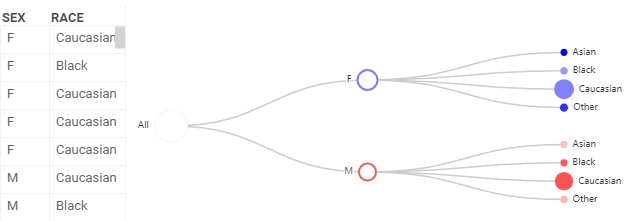
Note: To use a tree viewer, install the package Charts.
Create a tree viewer
- On the menu ribbon, click the Add viewer icon. A dialog opens.
- In the dialog, select Tree viewer.
Developers: To add the viewer from the console, use:
grok.shell.tv.addViewer('Tree');
When you add a tree viewer, Datagrok chooses two categorical columns with the least number of categories. They form the initial hierarchy of the tree viewer.
Configuring a tree viewer
You can set the tree hierarchy and customize a tree viewer. To do that, click the Gear icon on top of the viewer and use the Data and Misc info panels on the Context Panel to manage the tree viewer's settings.
For example, you can:
- Set tree hierarchy. Add and delete new levels or change their order using the Hierarchy setting.
- Size-code nodes. Define a column for aggregation in Size and select an aggregation function in Size Aggr Type.
- Color-code nodes. Define a column for aggregation in Color and select an aggregation function in Color Aggr Type.
- Expand and collapse the whole tree hierarchy by switching Expand and Collapse.
- Change the number of levels displayed. The viewer automatically collapses a tree according to the Initial Tree Depth value.
- Customize a tree viewer by setting the tree Layout as either
orthogonalorradial. Fororthogonallayout, you can also:- Define the tree direction using the Orient setting.
- Change the shape of the branches using the Edge Shape setting.
Interaction with other viewers
A tree viewer responds to data filters but has limited interaction in rows selection. For the node to be selected, you need to select all rows comprising the node.
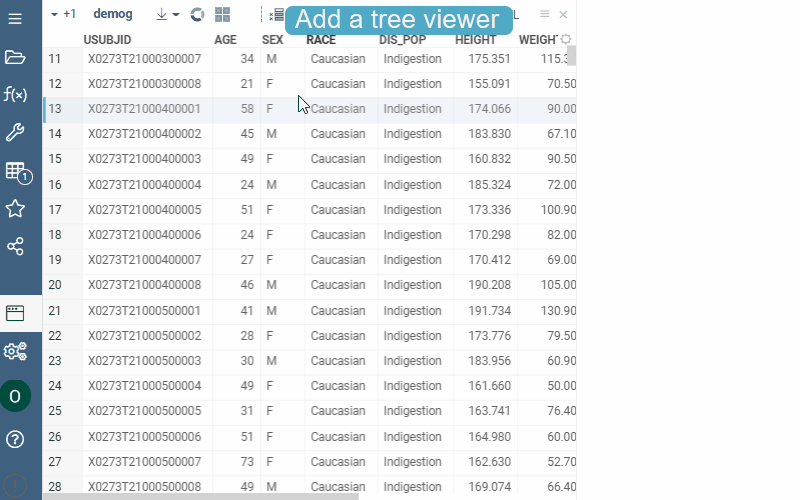
Viewer controls
| Action | Control |
|---|---|
| Expand/collapse branch | Click the node |
| Add node to selection | Shift+click the node |
| Toggle node selection | Ctrl+click the node |
See also
- Viewers
- Network diagram viewer
- Dendrogram viewer
- PhylocanvasGL viewer
- Community: Visualization-related updates